With the increasing emphasis on web performance and user experience, optimizing images has become a crucial aspect of web development. One effective optimization technique is converting JPG images to WebP, a modern image format developed by Google. WebP offers superior compression and quality, making it ideal for web use. This article provides a detailed, step-by-step guide on how to convert JPG to WebP using various tools.
Why Convert JPG to WebP?
Before we dive into the conversion process, it’s important to understand why converting JPG to WebP is beneficial:
- Smaller File Sizes: WebP images are often significantly smaller than JPG files, reducing bandwidth usage and speeding up page load times.
- High Image Quality: WebP maintains high image quality even at smaller file sizes, providing a better user experience.
- Advanced Features: WebP supports transparency and animation, offering more versatility than JPG.
Tools for Converting JPG to WebP
1. Squoosh
Squoosh is a powerful online image compression tool created by Google. It supports a wide range of image formats, including WebP.
Steps to Convert JPG to WebP Using Squoosh:
- Visit Squoosh: Open your web browser and go to Squoosh.
- Upload Your JPG Image: Drag and drop your JPG image into the Squoosh interface or click the upload button to select your image.
- Select WebP Format: In the compression settings, choose WebP as the output format.
- Adjust Compression Settings: Use the slider to adjust the compression level according to your quality and file size preferences.
- Download the WebP Image: Click the download button to save your converted WebP image to your computer.
2. Convertio
Convertio is a versatile online file conversion tool that supports a multitude of formats, including image conversion from JPG to WebP.
Steps to Convert JPG to WebP Using Convertio:
- Visit Convertio: Open your web browser and go to Convertio.
- Upload Your JPG Image: Click the “Choose Files” button to upload your JPG image.
- Select WebP Format: In the output format dropdown, select WebP.
- Start Conversion: Click the “Convert” button to start the conversion process.
- Download the WebP Image: Once the conversion is complete, click the download button to save your WebP image.
3. XnConvert
XnConvert is a free, cross-platform image conversion software that handles a wide range of image formats.
Steps to Convert JPG to WebP Using XnConvert:
- Download and Install XnConvert: Visit the XnConvert website and download the software for your operating system. Install the software following the on-screen instructions.
- Add Your JPG Image: Open XnConvert and click the “Add Files” button to select your JPG image.
- Select WebP as Output Format: Go to the “Output” tab and choose WebP as the output format.
- Adjust Settings: If needed, adjust the quality and compression settings.
- Convert and Save: Click the “Convert” button to start the conversion process and save the WebP image.
4. GIMP with WebP Plugin
GIMP (GNU Image Manipulation Program) is a free and open-source image editor. By installing the WebP plugin, you can convert JPG images to WebP.
Steps to Convert JPG to WebP Using GIMP:
- Download and Install GIMP: Visit the GIMP website and download the software. Install it following the on-screen instructions.
- Install WebP Plugin: Ensure the WebP plugin is installed (usually included in the latest versions of GIMP).
- Open Your JPG Image: Launch GIMP and open your JPG image by going to
File > Open. - Export as WebP: Go to
File > Export Asand choose WebP as the format. - Adjust Export Settings: Configure the export settings as needed, then click the “Export” button to save your WebP image.
5. CloudConvert
CloudConvert is another comprehensive online file conversion service that supports numerous file formats.
Steps to Convert JPG to WebP Using CloudConvert:
- Visit CloudConvert: Open your web browser and go to CloudConvert.
- Upload Your JPG Image: Click the “Select File” button to upload your JPG image.
- Choose WebP Format: Select WebP as the output format from the dropdown menu.
- Start Conversion: Click the “Start Conversion” button to begin the conversion process.
- Download the WebP Image: Once the conversion is complete, download your WebP image by clicking the download button.
Conclusion
Converting JPG images to WebP can significantly enhance your website’s performance by reducing file sizes and maintaining high image quality. The tools mentioned above—Squoosh, Convertio, XnConvert, GIMP with WebP Plugin, and CloudConvert—offer free and easy ways to make this conversion. By following the detailed steps provided, you can ensure that your web images are optimized for the best possible user experience.
4o