Chrome Extension to Open All URLs: A Comprehensive Guide
In the digital age, efficiency is key, and managing multiple URLs can be a daunting task. Whether you’re a digital marketer, a developer, or just someone who likes to keep their browsing organized, a Chrome extension that opens all URLs at once can be a game-changer. In this article, we’ll delve into the benefits of using such extensions, review some of the best options available, and provide tips on how to maximize their use.
Why Use a Chrome Extension to Open All URLs?
1. **Time-Saving**: Opening multiple URLs manually can be time-consuming. With a single click, you can open all the links you need, saving valuable time.
2. **Productivity Boost**: By automating the process of opening URLs, you can focus on more important tasks, thus boosting your productivity.
3. **Organized Browsing**: Keep your browsing sessions organized by grouping related URLs and opening them all at once when needed.
Top Chrome Extensions for Opening Multiple URLs
Here are some of the best Chrome extensions that can help you open multiple URLs efficiently:
1. **LinkClump**
**Features**: LinkClump allows you to open multiple links by dragging a selection box around them. You can also copy URLs to your clipboard or bookmark them.
– **Benefits**: It’s easy to use and highly customizable, allowing you to set up different actions for different types of links.
2. **Open Multiple URLs**
– **Features**: This extension allows you to paste a list of URLs and open them all at once. You can also save URL lists for future use.
– **Benefits**: Ideal for users who work with large batches of URLs regularly. It’s simple and straightforward.
3. **Bulk URL Opener**
– **Features**: Bulk URL Opener lets you open multiple URLs simultaneously and manage them efficiently. It supports importing URLs from files.
– **Benefits**: Great for users who handle URL lists in CSV or text files. It’s robust and reliable.
4. **Multi-Link Opener**
– **Features**: This extension allows you to open multiple links from a webpage in new tabs. It also supports copying and saving links.
– **Benefits**: Perfect for researchers and analysts who need to access numerous sources quickly.
How to Maximize the Use of Chrome Extensions for Opening URLs
1. **Organize Your Links**: Before using an extension, organize your links into lists or groups based on relevance or priority. This will help you stay focused and avoid opening unnecessary tabs.
2. **Customize Settings**: Take advantage of the customization options provided by these extensions. Set up keyboard shortcuts, define actions for different types of links, and configure other settings to suit your workflow.
3. **Save Sessions**: Use the save session feature (if available) to store groups of URLs for future use. This is particularly useful for repetitive tasks.
4. **Monitor Performance**: Keep an eye on your browser’s performance. Opening too many tabs at once can slow down your system. Adjust the number of URLs you open simultaneously based on your computer’s capacity.
5. **Security Considerations**: Be cautious when opening multiple URLs, especially if they are from unverified sources. Use trusted extensions and ensure your browser’s security settings are up to date.
Conclusion
Chrome extensions that open all URLs are essential tools for anyone looking to streamline their web browsing and improve efficiency. By choosing the right extension and using it wisely, you can save time, boost productivity, and keep your digital workspace organized. Explore the options mentioned in this guide, and find the one that best suits your needs.
—
**SEO Tips for This Article**:
1. **Keyword Optimization**: Use keywords like “Chrome extension open all URLs,” “bulk URL opener,” and “open multiple URLs” throughout the article to improve search engine visibility.
2. **Meta Description**: Craft a compelling meta description that includes the main keyword and entices users to click.
3. **Internal Links**: Link to related articles on productivity tools or browser extensions to keep readers engaged and improve SEO.
4. **External Links**: Reference reputable sources or official pages of the extensions mentioned to add credibility and enhance SEO.
5. **Alt Text for Images**: If you include screenshots or images, use descriptive alt text with relevant keywords to improve image search rankings.
By following these SEO practices, you can ensure that your article reaches a wider audience and provides value to your readers.